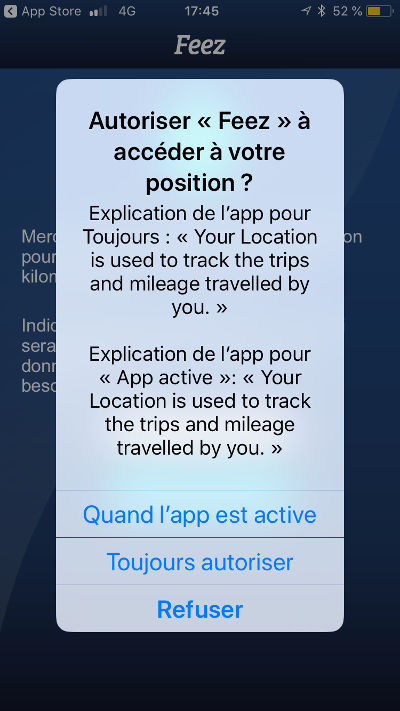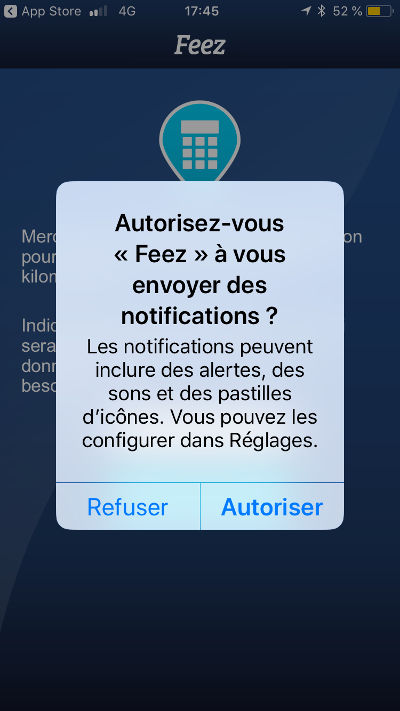Instructions for use
How to use the iphone App Feez
Installation on your Iphone
![]()
1st step, click on the Appstore icon of your mobile iphone.
With the search function enter Feez and click on the corresponding link. You can then download the application on your mobile by clicking on the ‘Get’ button.
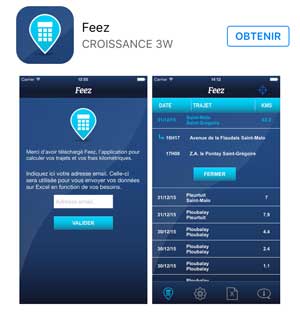
The application will settle in seconds on your mobile.
1st launch of the application
This step is valid only once at the first launch of the Feez application.
Once the installation is complete, click on it to launch it. Two operation authorization screens will appear, click on ok for each of these two screens.
Then you will be prompted to enter your email address. This address is used for sending reports on excel file, it is used only for this function and is in no way disclosed or sent to third parties. Your email address remains strictly confidential.
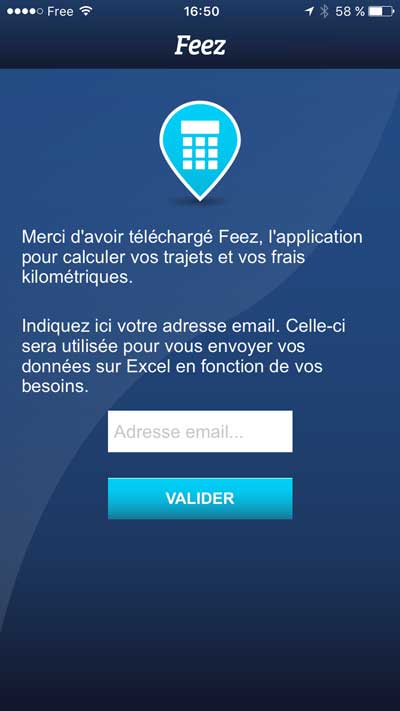
Then you will display this screen, by clicking on next you will arrive on your dashboard. At the first installation this dashboard is empty. As soon as you start your trip, Feez will start recording.

Here it is, your Feez application is ready to start.
Once opened you can put it in the background by clicking on the main navigation button located at the bottom of your iphone. You then find your usual dashboard of your iPhone and can launch other applications if needed (including a GPS).
To re-open the application double click on the navigation button at the bottom of your iphone. It is also by this same manipulation that you can quit the application. It is recommended to leave the app after use when there is no more route in forecast because the application Feez uses the GPS position of your mobile iphone and thus consumes more battery. Therefore when the application is running in the car it is strongly recommended to power the mobile as it is also for the use of a Waze GPS application.
How to use Feez for a trip
To use Feez for a new trip, launch the app on your iphone and that’s all you have to do. The app will detect the start of your trip and start recording data. When your trip is over, Feez will detect the stop.
10 minutes stop rule (free version)
1st case: If you resume a trip within 10 minutes then the same trip will continue and Feez will continue to record the kilometers travelled on the same trip.
2nd case: If after 10 minutes the trip has not resumed then Feez will definitely stop your trip and display all the data on the screen: date, city of departure and city of arrival and number of kilometers travelled. By clicking on the line, the details of this trip will appear with the addition of the departure and arrival times and the complete addresses of departure and arrival. This data can then be sent on excel file for users of the paid version Feez Pro and Feez ProX.
For Pro and ProX versions, this 10 minutes delay can be ajusted. For example you can set this delay to 4 or 5 minutes.
For all version a countdown in the top left corner starts when the app detects the stop.